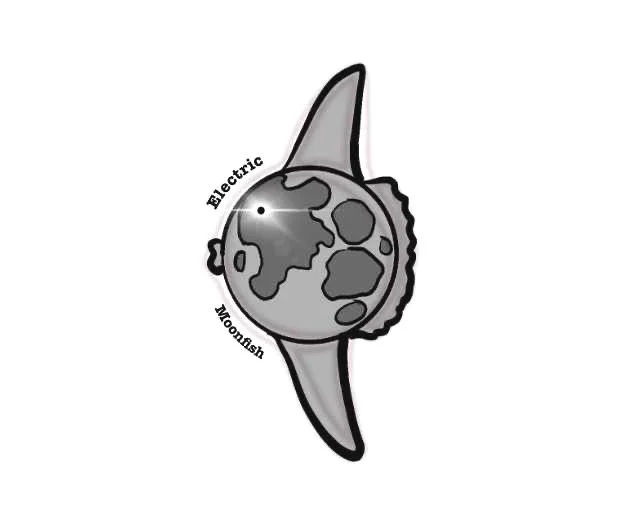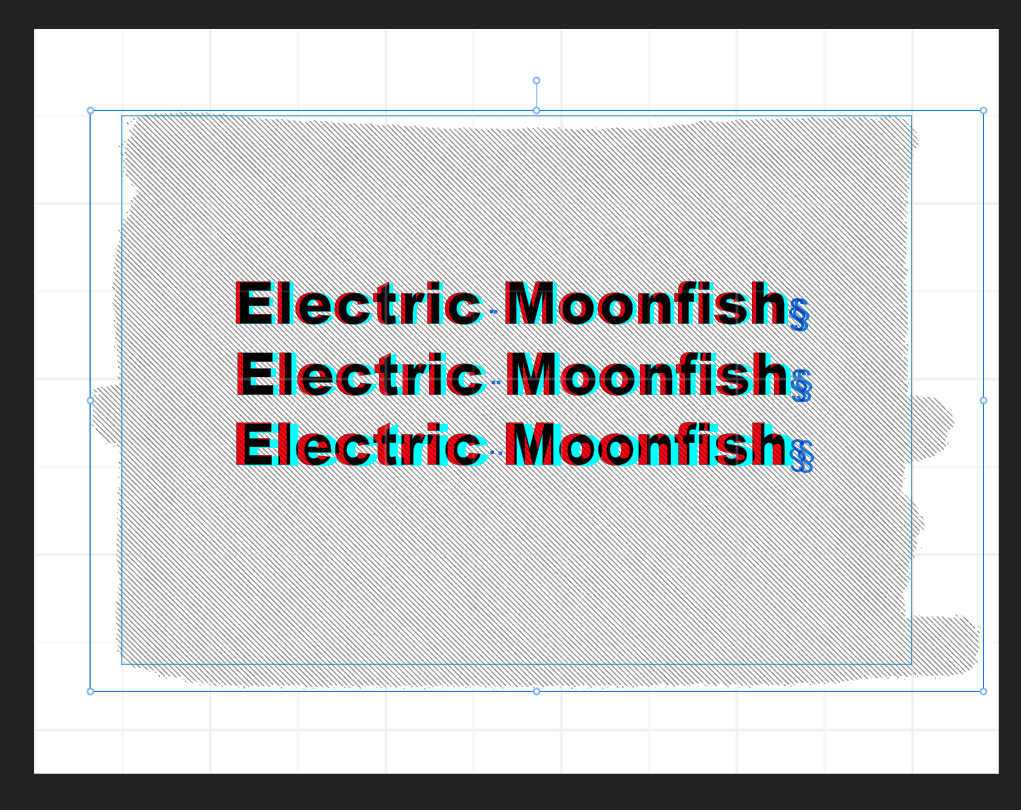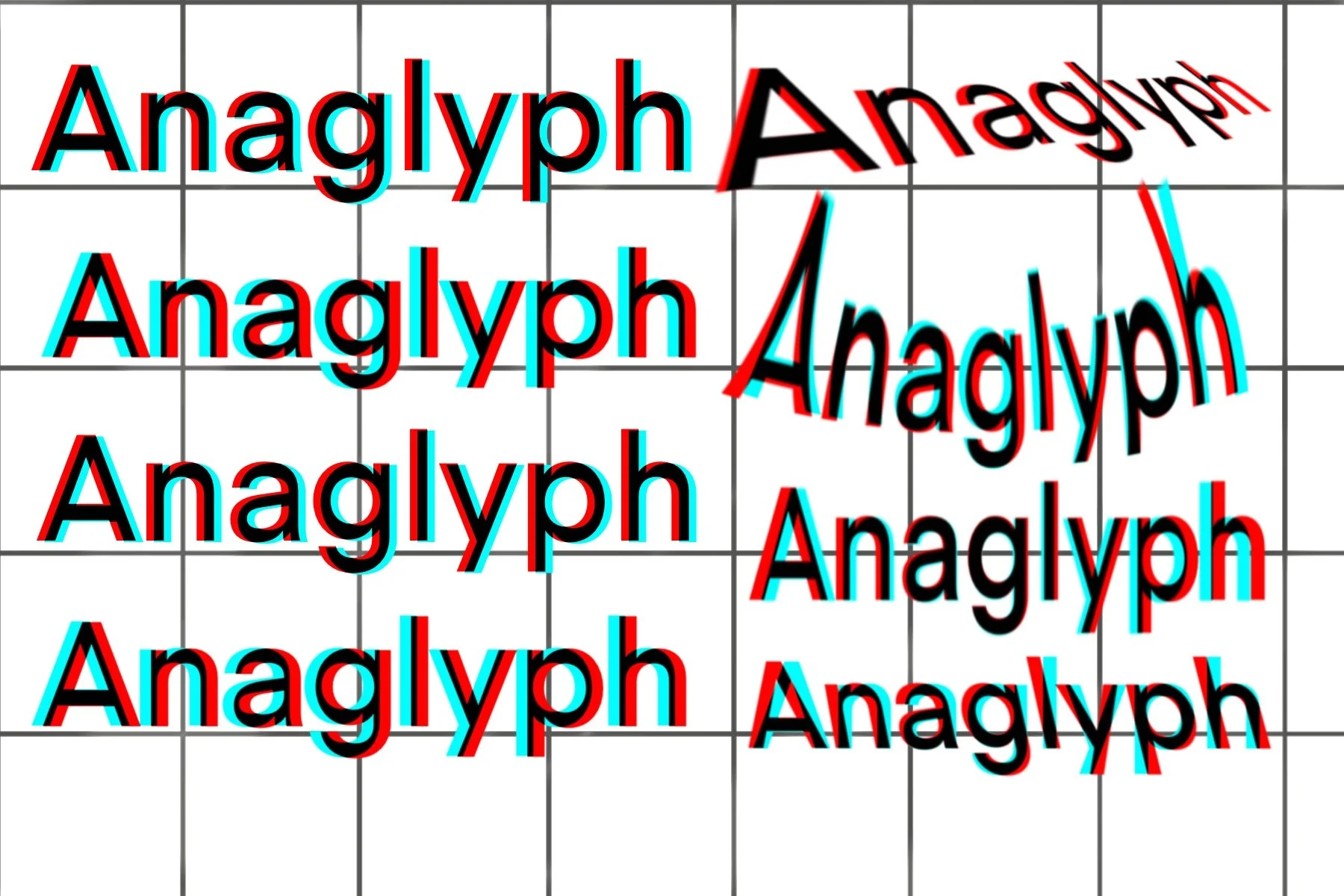Retro 3D with Color Filters: Anaglyphs
Last post, we ended here:
Sea lions basking in 3D(ish). I put the glasses down backwards here - for these examples always assume RED is supposed to be the LEFT eye.
This is a picture of some sea lions I took somewhere - Monterey, San Francisco, who knows - and traced. Originally it was supposed to be a simple coloring sheet but according to my Etsy metrics, that is not going great. Let’s attempt to extract some value out of it by using it to make an anaglyph. But first, let’s start a little easier.
An anaglyph is a type of stereoscopic image, specifically this kind of two-color offset viewed through color filter glasses. We’re starting with anaglyphs for several reasons:
They’re familiar, most people have seen these before.
They’re relatively simple, filters and even open-source image processing software is readily available.
We don’t NEED two offset images to make an anaglyph, we can “cheat” a bit from one image, if we’re OK with a little hit to quality.
Personally, I think simple text or line-art examples are the easiest to make and see, so we’ll start there.
Supplies
You will need:
An image processing program that supports layers and different types of layer mixing.
Ideas for text or simple line art.
Programs
This is not a comprehensive list. If you have success with other programs, feel free to let us know.
Photoshop - the most famous imaging processing software ever. If you have access to the Adobe suite, lucky you!
Affinity Photo and Designer - an affordable Photoshop alternative, budget permitting.
GIMP - the king of open-source programs, has a bit of a learning curve but you can’t beat the cost or features.
Procreate - a raster program for iPads.
Sketch-Up - also for iPads.
Considerations
We want to make one template and duplicate it before adding the colors and the offset, because we want the offset images to be identical except for color and position. Hand-drawing will introduce imperfections that may make our eyes hurt later.
Pick the colors to match the glasses, and note which color filter is over the LEFT eye. That color, on the image, should be offset to the LEFT. Later we can break this rule but for now, let’s keep it simple.
For a simple example, I find it easier to see the effect if there is something in the background that is NOT part of the anaglyph. I use a grey grid background in some examples, just something simple and not distracting. This background is NOT duplicated, colored or offset.
First Example: A word on a background
3. Select a background. Affinity Designer lets me use some paintbrushes, and I have a diagonal line brush so I make a background of grey diagonal lines.
4. Add your text, make it large (48pt or larger) and bold is good. I used Arial Black.
5. Duplicate your text layer. You should have two identical layers containing only the word you chose.
6. If you have red/blue glasses, color the word in one layer pure red (R = 255, G = 0, B = 0) and the other pure blue or cyan. If you have green/magenta glasses, use those colors.
7. Offset the red/magenta layer by moving it a small distance to the left. Make sure it only moves horizontally, you don’t want any vertical displacement.
8. For the top layer, change the blend mode (in my case, the proper setting is Multiply). You should see your word in black where the two layers overlap, and the colors where they don’t.
9. Duplicate the colored layers and move them to another location on the page, repeat step 7 but increase the offset distance.
10. Repeat 9 as many times as you like, I topped out at three.
11. Use the full screen or print out your sheet and view through 3D glasses.
Now remember when I said you can break the rules? Here is an example where I do exactly that. View this image through red/cyan glass (red on the left) and then re-examine it to see where and how I experimented to create interesting 3D effects.
Relax your eyes and gaze at it through the glasses for at least 10-15 seconds, it may take that long to experience the full effect.